I really love YouTube self-help videos.
I’ve fixed the door latch on a microwave, figured out what was wrong with my dishwasher so I could tell the appliance guy what part to order, and decided which computer would be my next purchase.
I also love Canva. I love design, and color – for me, playing with Canva is like being a kid again with a blank sheet of paper and fingerpaints, or creating something cool in a sandbox. So when a friend confessed that she didn’t get Canva and another piped up that it made her cry, I decided to make a couple of self-help videos, and I’m sharing them with you all here.
Whether you are an educator looking to create a cool poster for your classroom, or a writer wanting to make a series of marketing items, I hope these will be helpful to you.
Small caveat: I was a Canva Beta user, so I’ve been playing with it for a while. When they offered the Pro version, I leapt. Some of the details may not be quite the same if you don’t have the Pro version, but most of them will still be available to you.
I would love to know what else you’d like me to explore!
The Simple Basics
Resizing Posts or Banners
One of the features I like the best is the “resizing” feature. You can create a single post (Twitter, Facebook, Instagram, etc.) or banner/header, and then resize it in seconds. This shortens your work considerably. Here’s how you do that:
The Magic of Background Remover
This is probably the coolest thing in Canva (that I’ve discovered so far…). You can take a picture – even a complicated picture – of something and remove the background so that you can then reuse that image in new ways in Canva. As an example of what I mean, here’s a marketing image I made. The photo was taken on the surface of my carpet – ugly for sure. By removing the carpet, I added a new background, and:
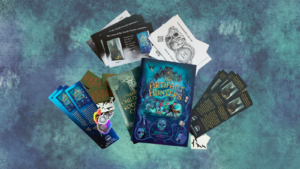
This is a complicated photo, right? Lots of edges and corners. But Canva did it all for me. I could also have added text to this if I’d wanted, but I didn’t need it.
Here’s the video tutorial to using background remover:
Animations
Finally, here’s another short video on making things “move”:
Again, let me know if there’s anything else you want to learn – I love Canva!

A friend of mine who just released a book used Canva for her book trailers. She recommended it also, though I had no idea how she did her trailers. So thank you for your animation video. Is that with the pro version?
Hey Linda – Wow, good to know about trailers! Maybe I’ll make that my next experiment. I use my Mac so easily that that’s where I make mine, but I have gotten images from Canva to import there. I don’t know if the animation feature is only pro as it doesn’t tell me. I don’t think so, but I couldn’t be sure. I do know that some of their animated images are pro.